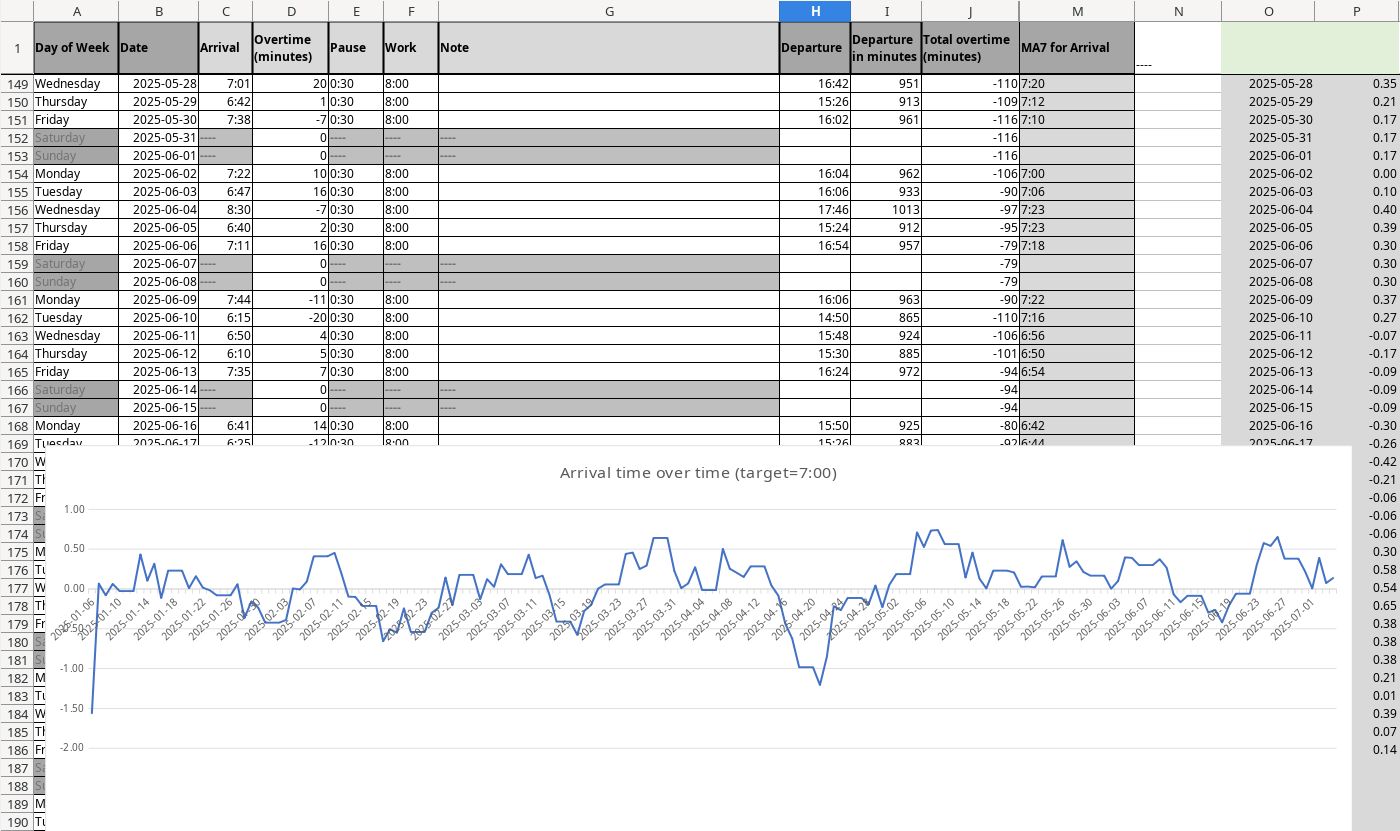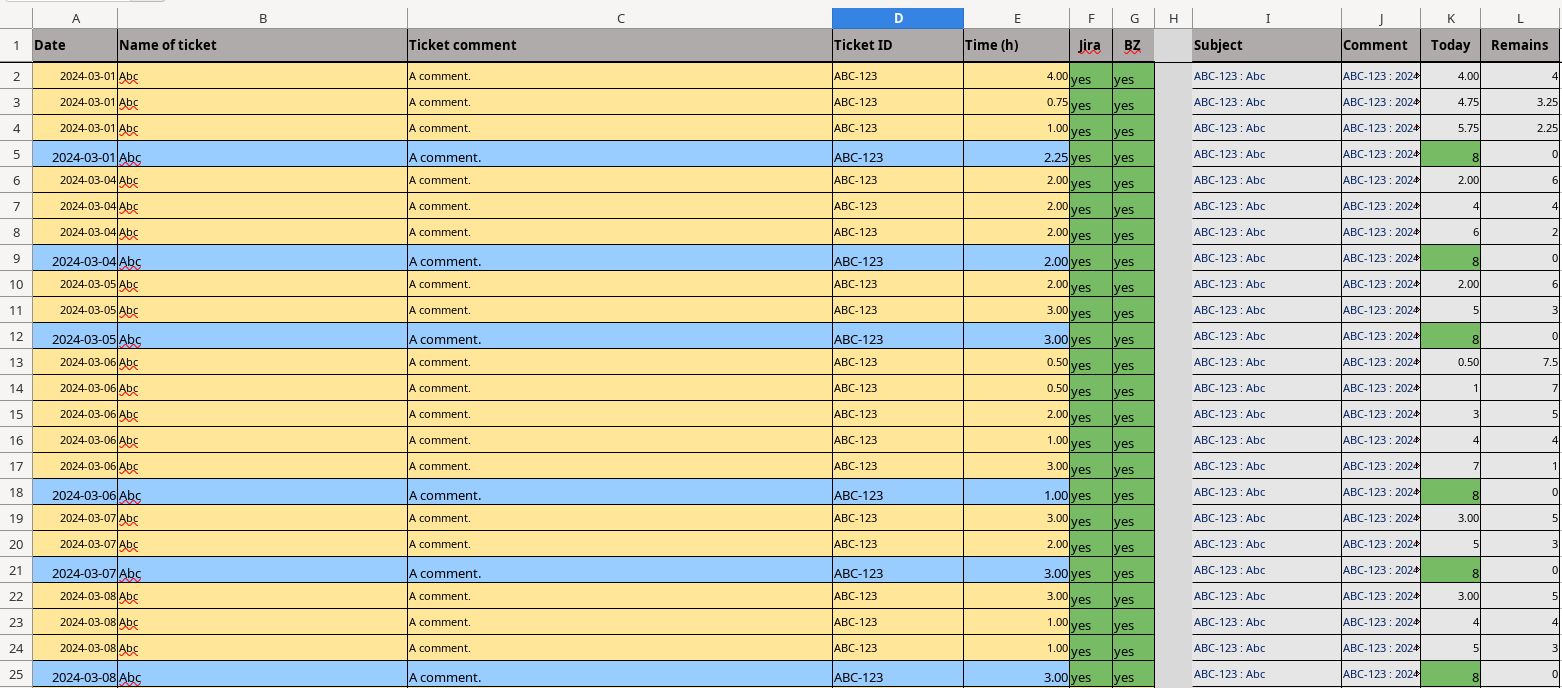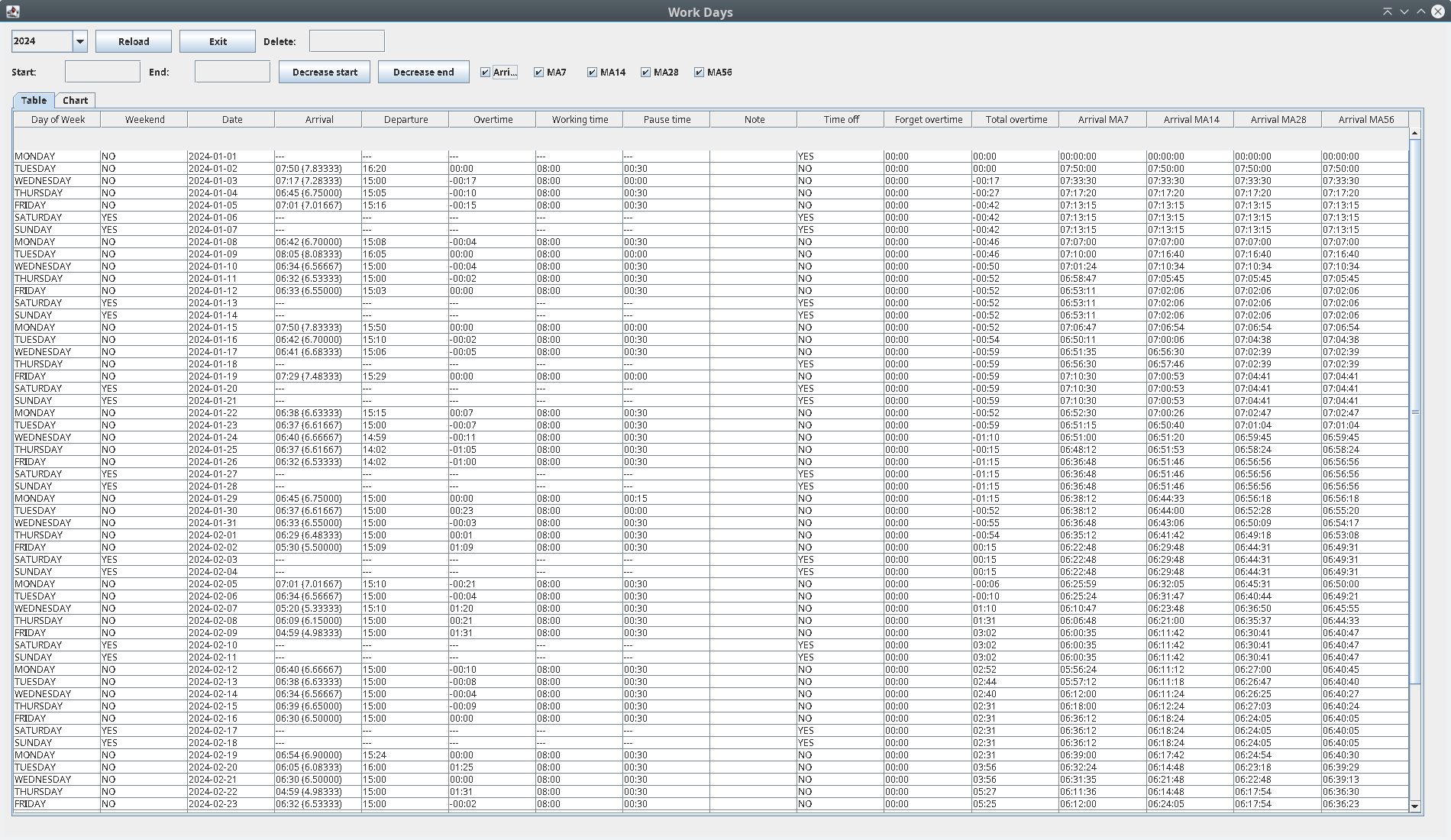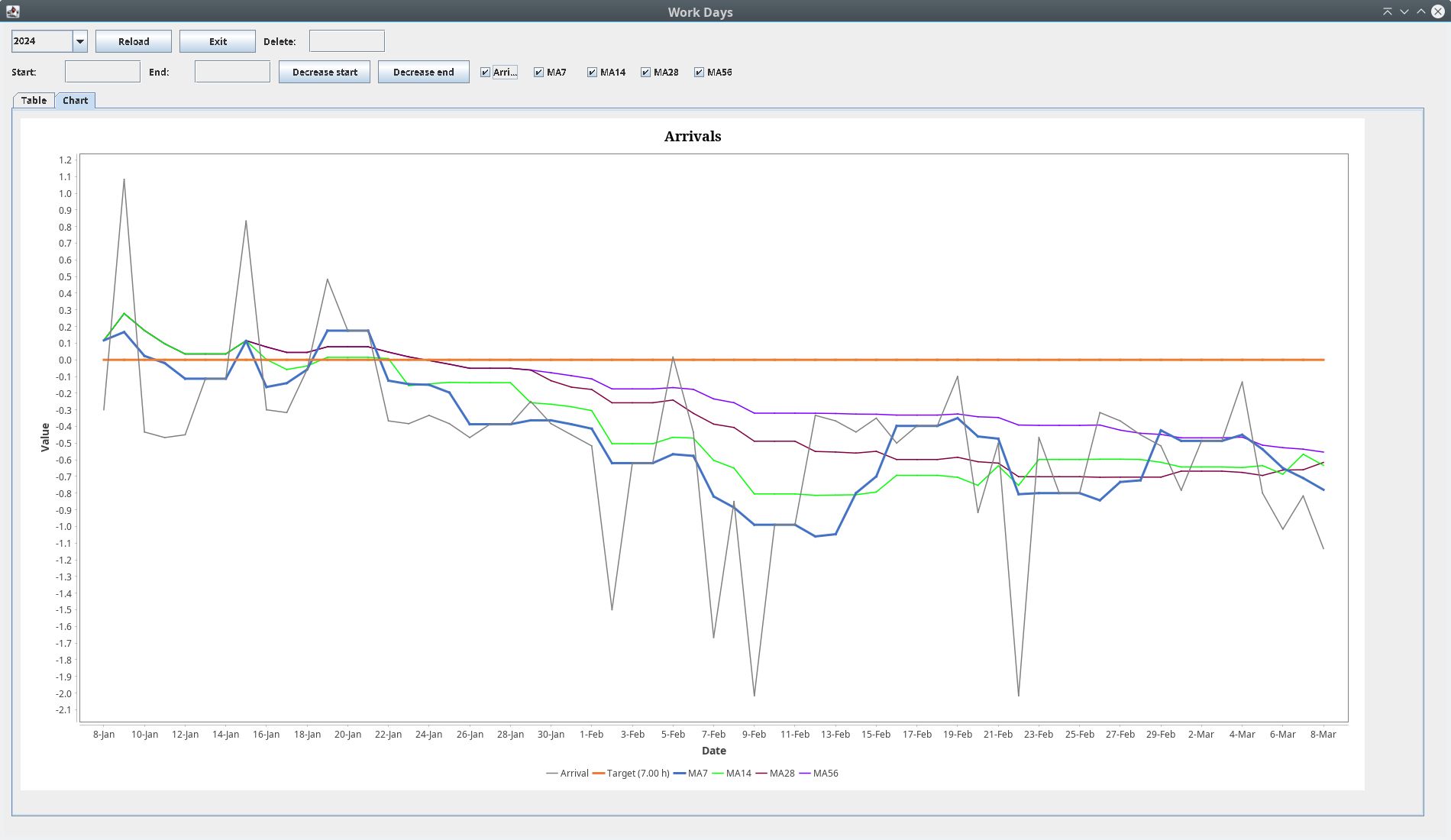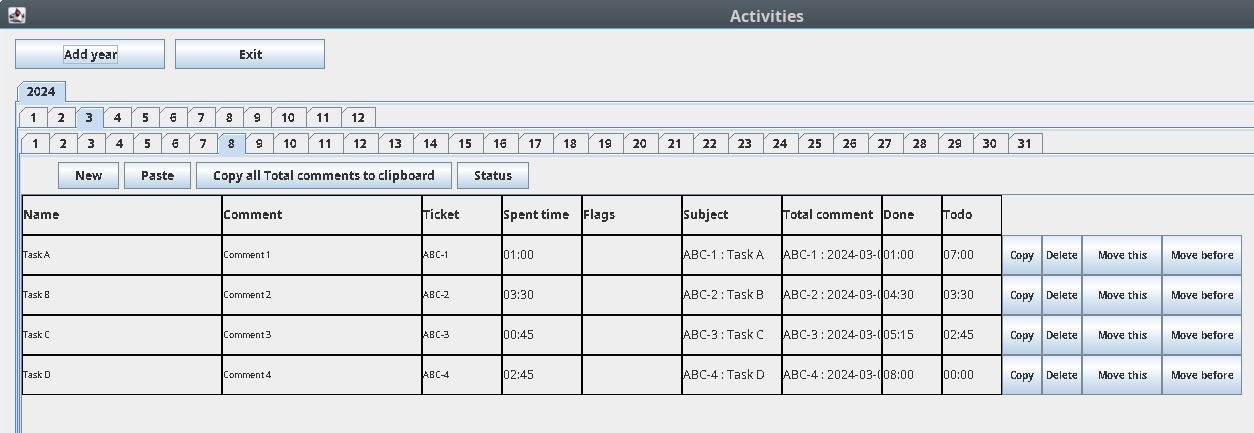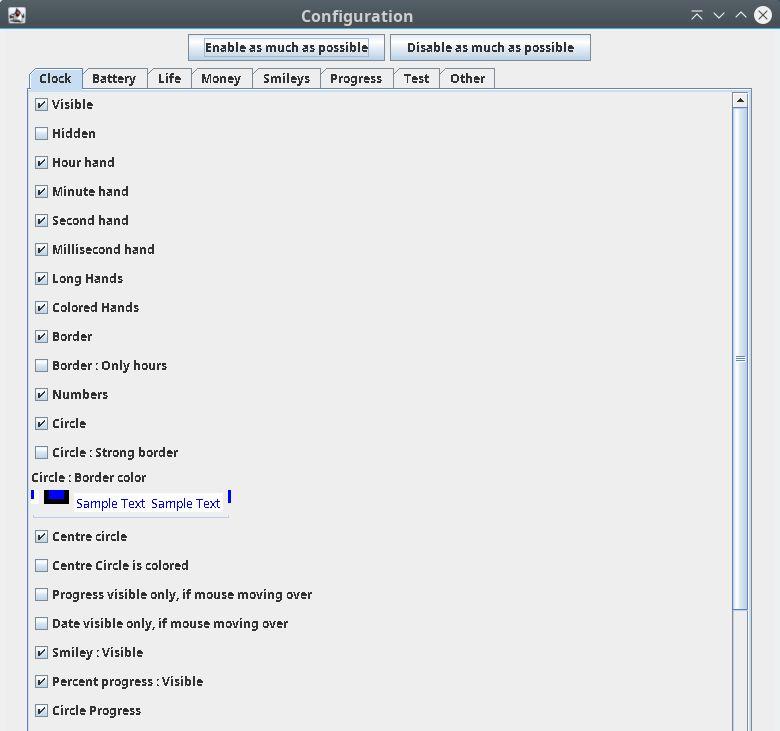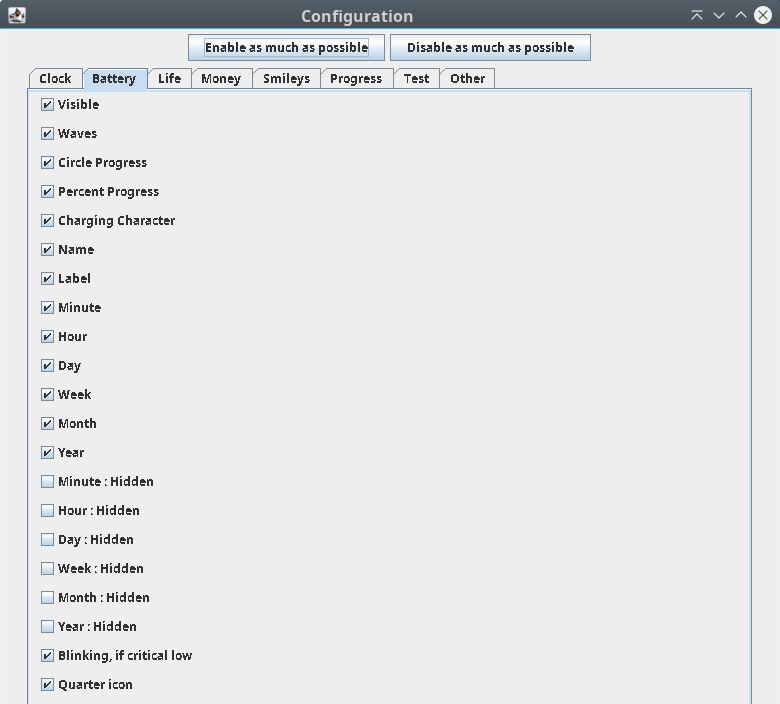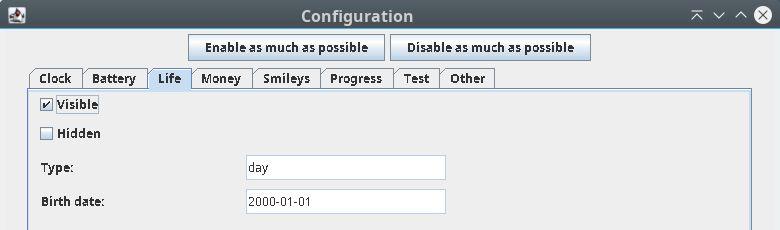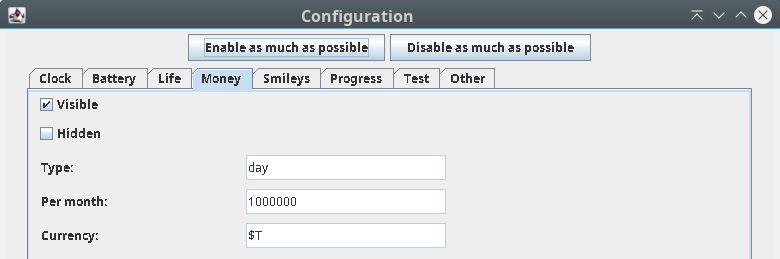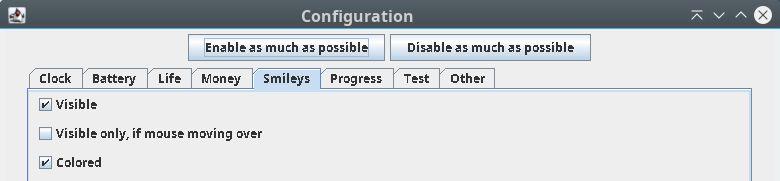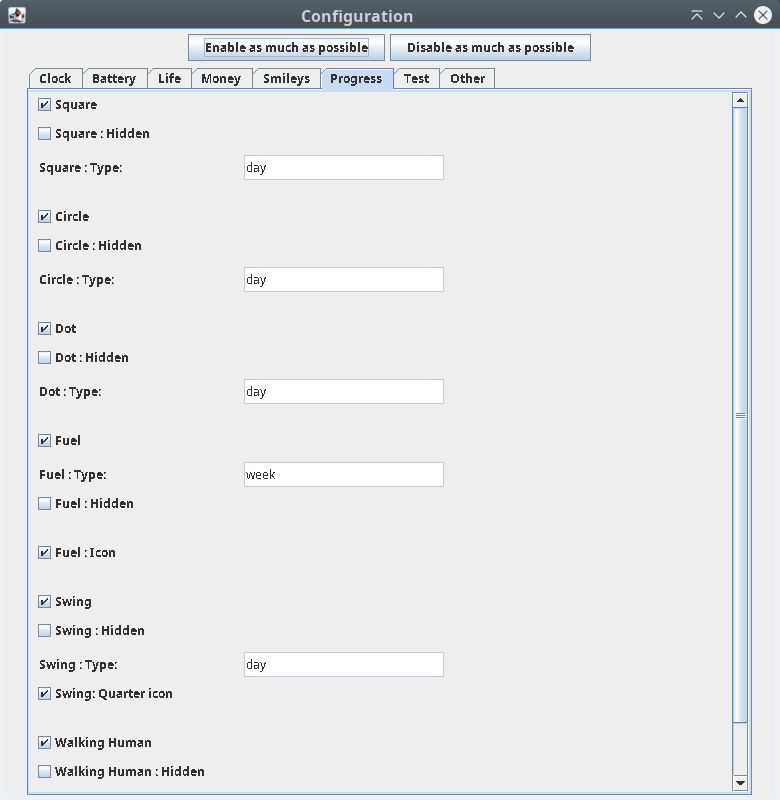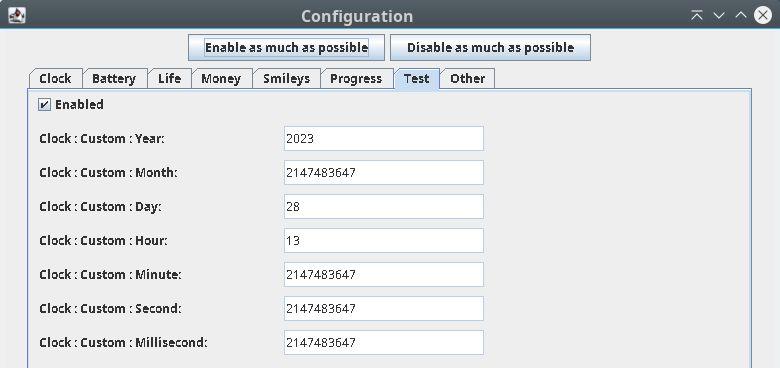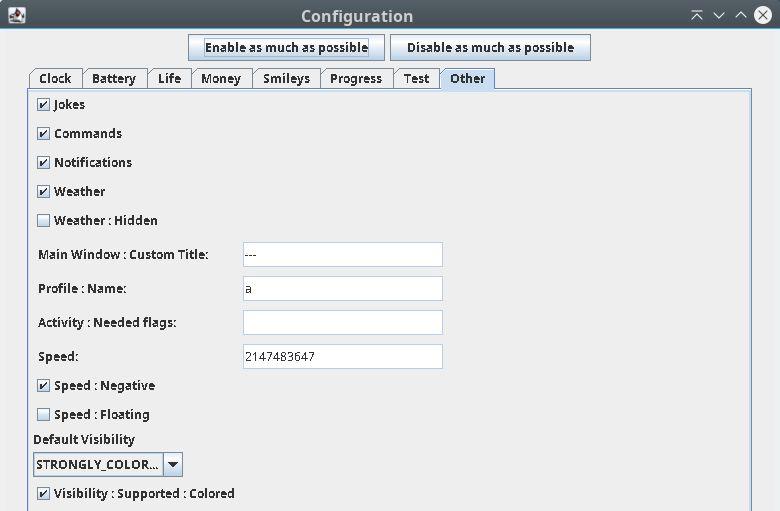|
|
||
|---|---|---|
| images | ||
| modules | ||
| .gitignore | ||
| LICENCE | ||
| Readme.md | ||
| build.sh | ||
| fuel_gauge_icon.odg | ||
| pom.xml | ||
| report.ods | ||
Readme.md
Time Calc
Introduction
Time Calc is a desktop application used to track the remaining time until the end of some activity - like working hours.
Time Calc is written in Java programming language and uses the Swing framework.
Time Calc is inspired by this document: report.ods
Screenshots
Usage
Start of application
When "Time Calc" is started", user is asked for:
- start time ... like 7:30
- overtime ... like 0:45 ... overtime is optional and the default value is 0:00
Restart of application
You can restart the app, if you press the "Restart" button.
- Then you are asked again for start time and overtime.
End of application
You can stop the app, if you press the "Exit" button or click on the exit window button.
- Then application is stopped.
Special files
If these files are present, something special happens.
./tc/timecalc.conf
Configuration is stored here.
./tc/timecalc.{profile name}.conf
Configuration for a profile is stored here.
./tc/time-calc-current-profile.txt
Current profile is stored here.
./tc/time-calc-profiles.txt
Optional assignments of profiles to numbers are stored here.
Features
4 Visibility modes
- STRONGLY_COLORED - many colors
- WEAKLY_COLORED - darkened colors
- GRAY - gray colors
- NONE - widgets are hidden
Widgets
Analog Clock
- hour hand
- minute hand (can be disabled in configuration)
- second hand (can be disabled in configuration)
- millisecond hand (can be disabled in configuration)
- shows current year, month, day of month and day of week, if analog clock is hovered by mouse cursor and Visibility is STRONGLY_COLORED
- shows yellow highlighted remaining time until end of today working hours, if analog clock is hovered by mouse cursor and Visibility is STRONGLY_COLORED
- hands can be long or shorter (can be set in configuration)
Progress Square
- Show graphically day progress
Progress Circle
- Show graphically day progress
Hour Battery
Day Battery
Week Battery
Month Battery
Smileys
Progress in square, circle or batteries is represented also by smileys (only, if the widget is hovered by mouse cursor):
Smileys can be colored or white-black (can be set in configuration)
😱... face screaming in fear ... less than 6.25%
😡... pouting face ... less than 12.5%
😠... angry face ... less than 18.75%
😭... loudly crying face ... less than 25%
😢... crying face ... less than 31.25%
😞... disappointed face ... less than 37.5%
😫... tired face ... less than 43.75%
😨... fearful face ... less than 50%
😲... astonished face ... less than 56.25%
😦... frowning face with open mouth ... less than 62.5%
😊... smiling face with smiling eyes ... less than 68.75%
😃... smiling face with open mouth ... less than 75%
😁... grinning face with smiling eyes ... less than 81.25%
😎... smiling face with sunglasses ... less than 87.5%
😍... smiling face with heart-shaped eyes ... less than 93.75%
😈... smiling face with horns ... more or equal to 93.75%
Key shortcuts
- UP - Show widgets again, if they were hidden
- DOWN or PERIOD - Hide all widgets and buttons
- H - Show all hide everything
- G - switch between coloured and no-coloured visibility mode
- C - switch between strongly coloured and weakly coloured visibility mode
- V - switch visibility mode NONE and STRONGLY_COLOURED
- SPACE - switch visibility mode: NONE, GREY, WEAKLY_COLOURED, STRONGLY_COLOURED
- F2 - run commands
- R - restart app
- N - enable or disable notifications
- W - open work days window
- A - open activity window
- S - open config window
- P or F1 - open help window
- X - exit application
- J - show random Joke
- U - enable everything
- I - disable almost everything
- E - enable or disable battery waves
- B - hide or show buttons
- 0,1,2,3,4,5,6,7,8 or 9 - activates a profile
- F - show numbers for profiles
- Q - hide or show progress square
- L - hide or show progress circle
- M - hide or show walking human
- Y - hide or show smileys
- Z - set forget overtime
- LEFT - switch to previous profile
- RIGHT - switch to next profile
- K - hide or show clock
- SHIFT + {Y,N,D,H,M,S,I,K} - Increase test time value
- CTRL + {Y,N,D,H,M,S,I,K} - Decrease test time value
- ALT + {Y,N,D,H,M,S,I,K} - Reset test time value
- Y=year, N=month, K=week, D=day of month, H=hour, M=minute, S=second, I=millisecond
- SHIFT + Q - Increase speed of time
- CTRL + Q - Decrease speed of time
- ALT + Q - Reset speed of time
- COMMA - Switch between foreward and backward speed
- T - Enable or disable floating speed
- D - Reset custom time values to the real time
- SHIFT + A - Increase arrival time
- CTRL + A - Decrease arrival time
- SHIFT + O - Increase overtime
- CTRL + O - Decrease overtime
- SHIFT + W - Increase working time
- CTRL + W - Decrease working time
- SHIFT + P - Increase pause
- CTRL + P - Decrease pause
- SHIFT + C - Increase or decrease of time is change by 1 hour
- CTRL + C - Increase or decrease of time is change by 1 minute
- CTRL + E - Save arrival, overtime, working time, pause time and note
- O - Disable many features, let enable only the basic features of "Time Calc" application.
Command button
Todos
New features
- Custom arrival target
- Split to Maven modules
- Junit, Mockito, etc.
- Checkstyle
- Sonarlint
- Sonarqube
Fix these known bugs
- Clock, square and circle are grey, if visibility mode is weakly colored.
For Developers
How to add new property
Change these places:
- timecalc-default.conf
- TimeCalcProperty
- TimeCalcConfiguration
- ConfigWindow
- Widget class
- MainWindow - bind